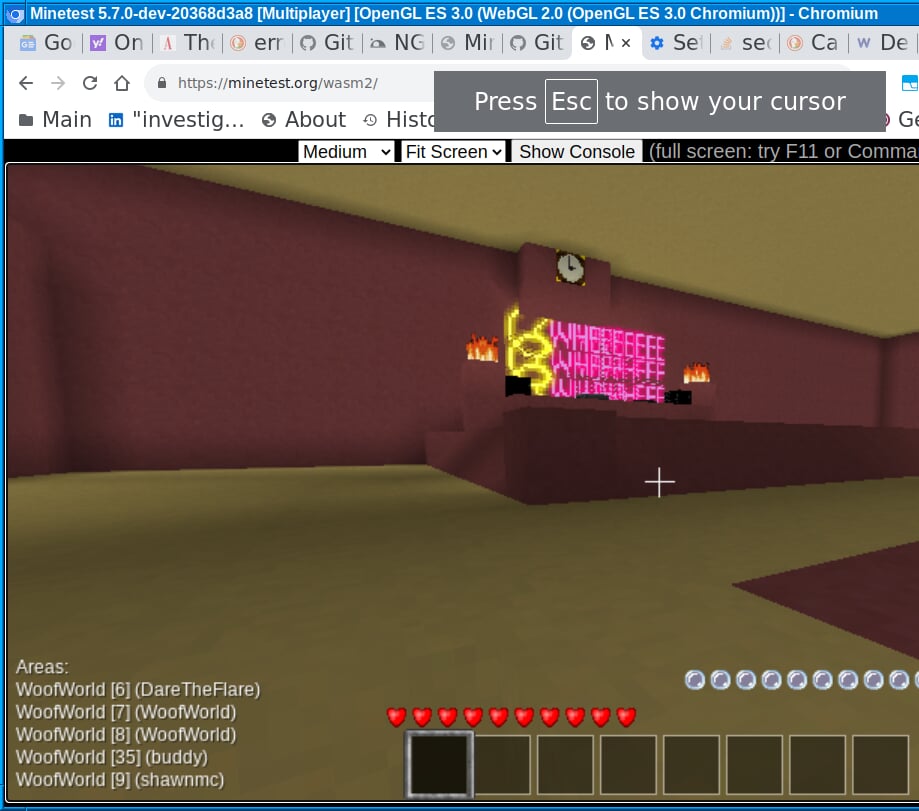Browser Play
From Minetest
Introduction
This page lets you play Minetest in your web browser. Note: Sorry, this might not work well on phones. It's mostly for people who have keyboards.
Problems with Browser Play
There are many problems with the Browser Play feature. Read the list of problems:
- This feature might be temporary. We're not sure yet.
- Again, this might not work well with phones. It assumes that you have a keyboard. You can try it anyway.
- It only supports the usual "letter" motion keys. If you prefer to use the arrow keys to move, there is no way to do that.
- Your web browser must have something called WebGL turned on. It might already be that way. If the play in browser feature doesn't work, look for hardware acceleration in your browser settings and turn that on.
- The play in browser screen supports High, Medium, and Low resolutions. High and Low don't work well. You'll probably want to set it to Medium after starting.
- This feature uses a Minetest proxy run by Paradust of Dustlabs dot IO. The proxy will probably go away. We also can't take responsibility for security issues with the proxy. But we might run this part ourselves in the future.
- Play isn't very fast.
How to use Browser Play
If you'd still like to try this feature, proceed as follows:
1. Go to the following link:
2. Some messages should appear. If an error about JavaScript exception appears, you can disregard it as long as it only happens once. After a minute, a Launch Minetest button should appear. If it doesn't appear, give up and close the window.
3. If the button appears, press it and wait a minute. A Minetest GUI should appear. It it does, click on the Join Game tab.
Browser Play Screenshot
This is a screenshot of a visit to Woofworld in Chrome: