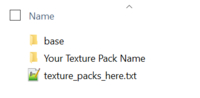Creating texture packs
Texture packs are a simple folder containing image files named after the default ones. Minetest the engine has very few requirements for using a texture pack and texture packs are normally used by games for example Minetest Game.
Image Structure
Below is a brief overview of the texture structure of Minetest as of version 5.1
Minetest Engine
The Minetest game engine has very few base textures; these can be found under ~/your/path/to/minetest/textures/base/pack and there are 56 texture files as of ver 5.1. This includes textures for things such as; server icons, minimap overlays, logos and headers.
Game Specific Textures
Each game that you install to Minetest will have different texture requirements due to the mods that games creator will have used to create the game. For example the base Minetest Game which comes bundled with the the Minetest Engine includes 31 mods as of ver 5.1, some of these mods will have texture requirements and some will not.
For example
~/your/path/to/minetest/games/minetest_game/mods/default/textures has an extensive array of textures to support this mod, were as ~/your/path/to/minetest/games/minetest_game/mods/spawn has no textures to support the mod.
Full Minetest Game mod list as of version 5.1
~/your/path/to/minetest/games/minetest_game/mods/beds
~/your/path/to/minetest/games/minetest_game/mods/binoculars
~/your/path/to/minetest/games/minetest_game/mods/boats
~/your/path/to/minetest/games/minetest_game/mods/bones
~/your/path/to/minetest/games/minetest_game/mods/bucket
~/your/path/to/minetest/games/minetest_game/mods/butterflies
~/your/path/to/minetest/games/minetest_game/mods/carts
~/your/path/to/minetest/games/minetest_game/mods/creative
~/your/path/to/minetest/games/minetest_game/mods/default
~/your/path/to/minetest/games/minetest_game/mods/doors
~/your/path/to/minetest/games/minetest_game/mods/dungeon_loot
~/your/path/to/minetest/games/minetest_game/mods/dye
~/your/path/to/minetest/games/minetest_game/mods/env_sounds
~/your/path/to/minetest/games/minetest_game/mods/farming
~/your/path/to/minetest/games/minetest_game/mods/fire
~/your/path/to/minetest/games/minetest_game/mods/fireflies
~/your/path/to/minetest/games/minetest_game/mods/flowers
~/your/path/to/minetest/games/minetest_game/mods/game_commands
~/your/path/to/minetest/games/minetest_game/mods/give_initial_stuff
~/your/path/to/minetest/games/minetest_game/mods/map
~/your/path/to/minetest/games/minetest_game/mods/player_api
~/your/path/to/minetest/games/minetest_game/mods/screwdriver
~/your/path/to/minetest/games/minetest_game/mods/sethome
~/your/path/to/minetest/games/minetest_game/mods/sfinv
~/your/path/to/minetest/games/minetest_game/mods/spawn
~/your/path/to/minetest/games/minetest_game/mods/stairs
~/your/path/to/minetest/games/minetest_game/mods/tnt
~/your/path/to/minetest/games/minetest_game/mods/vessels
~/your/path/to/minetest/games/minetest_game/mods/walls
~/your/path/to/minetest/games/minetest_game/mods/wool
~/your/path/to/minetest/games/minetest_game/mods/xpanes
Engine and Game Texture Pack
As a very short summary in order to create a fully custom texture pack for the Minetest_game you would need to copy all the textures that are under ~/base/pack to a new folder and then copy all the textures from each individual ~/minetest_game/mods/modname/textures to the same folder this would give you a full list of the required image files that would be needed to create a custom texture pack for that specific game, further detail below on how to do this.
Setting up Custom Texture Pack Folder
The Minetest engine supports sub-folders under the custom texture pack folder. Although these sub-folders can be named anything it is sometimes easiest to keep the subfolders the same name as the mod the textures are for. This can also help with identifying what textures might be missing if you wish to support multiple different games with your custom texture pack for example Minetest Game and Lord of the Test.
Create Texture Pack Folder
Under ~/your/path/to/minetest/textures create a new folder that matches the name for your new texture pack for example: "Your_Texture_Pack_Name"
You will know if your in the correct folder as there is a small txt file named "texture_packs_here.txt" in the correct location.
Copy Textures Over
Easiest
Windows
- Browse to your Minetest folder,
- Enter the games/minetest_game folder,
- Then hit Ctrl+F to invoke the search function,
- In the search box, enter “*.png” to find all the image files (or directly use the “Images” option in the search page),
- Next Select All Ctrl+A,
- Copy Ctrl+C and
- Paste to your texture pack folder Ctrl+V
If you would also like to replace some of the base engine textures then follow the below:
- Browse to your Minetest folder,
- Enter the textures\base\pack folder,
- Select the files you wish to copy Ctrl + mouse click you might like to change:
- logo.png - changes the ICON on the lower part of the main screen for your game
- minimap_*.png - changes the appearance of the minimap in game
- unknown_*.png - changes the appearance of unknown game objects
- server_*.png - change all the server icons
- progress_*.png - changes the load bar when a game loads
- Copy Ctrl+C and
- Paste to your texture pack folder Ctrl+V
Linux
It’s better to use the terminal. These commands should do the job:
$ TP_NAME=your-pack-name
$ cd ~/your/path/to/minetest
$ mkdir textures/$TP_NAME
$ find games/minetest_game/ -name '*.png' -exec cp '{}' "textures/$TP_NAME" ';'
If you would also like to replace some of the base engine textures then follow the below - assumes GUI:
- Browse to your Minetest folder,
- Enter the textures\base\pack folder,
- Select the files you wish to copy - you might like to change:
- logo.png - changes the ICON on the lower part of the main screen for your game
- minimap_*.png - changes the appearance of the minimap in game
- unknown_*.png - changes the appearance of unknown game objects
- server_*.png - change all the server icons
- progress_*.png - changes the load bar when a game loads
- Copy and Paste to your texture pack folder
Both of the above methods will result in all textures appearing in single big list of textures/image files under the base custom texture pack folder. Not always user friendly when trying to keep track of what textures you may or may not have already updated/edited.
More Complex
The below methods will mean you end up with each texture under a folder named the same as the mod it is required for.
Windows
To copy over using Windows it's easiest to make use of ROBOCOPY at the windows CMD prompt as this can easily copy over just *.png files while retaining the mod folder structure.
- Make a note of the source location for the files and the destination location eg
- Source: ~\your\path\to\minetest\games\minetest_game\mods
- Destination: ~\your\path\to\minetest\textures\Your_Texture_Pack_Name
- Open the windows CMD prompt, search for cmd under start menu/search or [for more help click here]
- Type in:
ROBOCOPY "C:\your\path\to\minetest\games\minetest_game\mods" "C:\your\path\to\minetest\textures\Your_Texture_Pack_Name" *.png /s
- Only If you would also like to copy over the default engine graphics using robocopy then type in:
ROBOCOPY "C:\your\path\to\minetest\textures\base" "C:\your\path\to\minetest\textures\Your_Texture_Pack_Name" *.png /s
Under you texture pack folder you should end up with a structure resembling:
| C:\your\path\to\minetest\textures\Your_Texture_Pack_Name\ | |||
|---|---|---|---|
| default\ | textures\ | *.png files | |
| doors\ | textures\ | *.png files | |
| .... | .... | .... |
The above method is slightly irritating in that the texture folder is buried one extra level deep you can manually go through and simply use Windows file explorer to move the files up one level or give the bat file below a try.
This method requires the creation of a .bat file and that this file is placed and run from your new texture pack folder.
- Copy the below into a new text document:
@echo off
set thisdir=%cd%
for /f "delims=" %%B in ('dir /b /ad') do (
echo Level 2 Directory: %%~dpnB
cd /d "%%~dpnB"
for /f "delims=" %%C in ('dir /b /ad') do (
echo Level 3 Directory: %%~dpnC
cd /d "%%~dpnC"
move *.png ..\
cd..
rd "%%~dpnC"
)
cd..
)
cd /d "%thisdir%
- Save this file as "something.bat" at the location ~\your\path\to\minetest\textures\Your_texture_Pack_Name
- Double click the bat file to run it, cmd window will flick up and disappear
- Your file structure should now appear as:
| C:\your\path\to\minetest\textures\Your_Texture_Pack_Name\ | ||
|---|---|---|
| default\ | *.png files | |
| doors\ | *.png files | |
| .... | .... |
Linux
Hopefully if your using Linux you'll know how to do something similar, or someone who's better with Linux than me can update this section
Special Textures
Minetest has some "special" textures which can be provided by texture packs to retexture engine-provided or special textures. See texture_packs.txt in the Minetest source tree contains a list of all these special textures
Editing or Creating Textures
Copyright
Copyright is a tricky issue especially when it comes to images and graphics, most countries in the world consider the creator of the art piece to have the copyright on that piece of work for there lifetime + 70/100 years after death (there are exceptions to this in some countries). Additionally there is a significant amount of mis-information available on the web in regards to copyright and fair use. It's important to have an awareness of copyright as if your not careful it may preclude you from being able to share your texture pack with the Minetest community. For a start see Wikipedia Copyright.
Most importantly for some, taking copyrighted textures from other voxel games is strictly not allowed, and uploading this to ContentDB will result in immediate rejection. If you use textures from somewhere else, make sure that they are freely licensed (usually under some Creative Commons license) and follow the licensing terms (giving attribution is also common courtesy even if licensed under CC-0, it helps to find the source of textures you have used).
Image Editing Software
In order to edit textures, you'll need some kind of image editing software. Any image editor that supports transparency should be more than enough, but if you want software recommendations these are the image editors most commonly used by the Minetest community.
- GIMP - Fully featured FOSS image editor tool. Might be overwhelming for a new user, however is very powerful if learned.
- Libresprite - FOSS fork of Aseprite, specially designed for pixel art.
- Paint.NET - Windows-only image editor, like MS Paint but slightly more featured (supports e.g. transparency).
- Lospec's pixel software list with more options for the peckish
Creating Textures
Textures for minetest maybe any size, but square images whose size is a power of 2 work best. For example 16×16, 32×32, 64×64, 128×128, 256x256 and 512x512 are preferred. You could go larger than 512 if you like but you'll be placing additional processing burden onto computing hardware for limited value in regards to graphics clarity. Some excellent highly detailed texture packs run in the range 128 to 256.
Generally Minetest games and mods use the .png image format, but .jpg, .bmp .tga are also supported and may exist in some mods.
Also check out the [texture_packs.txt] documentation in the Minetest source tree.
Where to Start
Creating a texture pack is no small task with 100's of different mods out there. To provide an idea [HDX] by Vanessa which is the most complete texture pack available and covers nearly all mods has 2553 unique texture files. However not all games use all mods so you can get excellent coverage of mods with a much smaller number of textures.
The biggest factor in completing a texture pack is that you set yourself a reasonable goal work on it slowly and enjoy what your doing, following are some quick ideas of how/were to start.
Create an Alternate Texture Pack
To get your feet wet and see if you even enjoy creating textures, it's often easiest to create an alternate texture pack for one of the smaller mods. Maybe a new graphic for an existing mod that you feel fits in better with the basic minetest texture pack. There are examples of Alt texture packs here. This can give you an idea or of what's needed and how long creating a texture pack will take. You can also wrap up the pack fairly quickly and get it out there for people to use.
Focus on default
The mod "default" is the most common mod used across most games as it includes all the basic textures to even generate a voxel map. That's not to say some games don't use it, just that many do. So if you can cover default your going to make some serious impact on the look and feel of a game. There are about 250 unique files inside default, the toughest textures to create are the animated ones eg torch and water. the easier tend to be wood planks and trees as often these can be a simple color shift in the first instance to differentiate tree and wood type.
Now you are all done and ready to share your texture pack. There's a few things to check before you do (these points are required for ContentDB):
- Make sure to include a license.txt file and any relevant copyright and attribution notices in there.
- Make a good screenshot of your textures in use in game, as players will usually want to see the texture pack in action before installing.
- Make a
texture_pack.conffile, which contains metadata about the texture pack. An example texture_pack.conf looks something like this:
name = very_cool_texpack title = Very Cool Texture Pack description = This is a description for the Very Cool Texture pack.
Git repository
There are numerous places that run and use Git (or equivalent software) as a place for uploading your files. The beauty of Git is it gives you version control and allows other users of Minetest to download and potentially add to your work in the future. Git is probably the best option for sharing texture packs however it can be a bit challenging to set up initially. Popular providers include:
- Github - owned by Microsoft now
- notabug - run by Peers (essentially open community)
- Gitlab - Somewhere between Github and notabug
- and many more...
ContentDB
Nowadays, ContentDB is where all Minetest content is hosted and distributed. It can be easily accessed and installed from the Minetest main menu.
Go onto the ContentDB create package page (ContentDB account required), if your texture pack is hosted on a Git repository you can input it to automatically import metadata and whatnot.