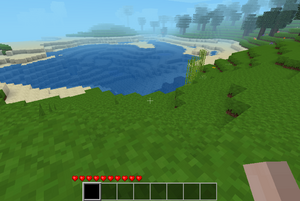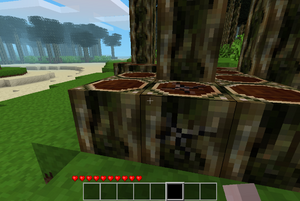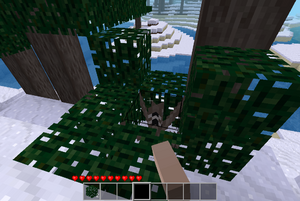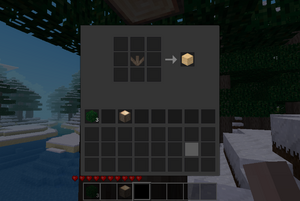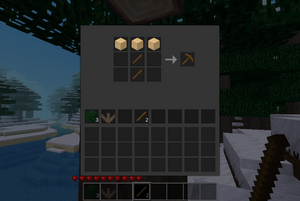User:Chrysolite Azalea/Sandbox: Difference between revisions
>Chrysolite Azalea |
>Chrysolite Azalea |
(No difference)
| |
Revision as of 05:52, 9 August 2020
Minetest Game is a free and open source voxel-based sandbox game that is written using Minetest game engine.
Installing Minetest Game
To install Minetest Game, you have to install Minetest first. Suitable packages can be downloaded from https://www.minetest.net/downloads/. GNU/Linux users also can install it from repository of their distribution. It's recommended since it makes automated updates possible. Alternatively, you can build the engine from the source code. To do so, follow the instructions on https://github.com/minetest/minetest.
Android users can install Minetest from Google Play. If your mobile device doesn't have Google Play, you can either use alternative clients like Aurora Store, or alternative repository F-Droid.
After installing the engine, you may have to install Minetest Game itself. If Minetest Game wasn't installed with Minetest, you can download it from https://github.com/minetest/minetest_game by cloning the repository and put it in the Minetest folder, to the games subfolder.
Creating a world
After installing Minetest and Minetest Game, run Minetest and go to the Start Game tab. Make sure that Minetest Game is selected. Click New to create a new world. Make sure that you are creating a Minetest Game world, since entering the world runs a game this world was created for.
- The mapgen called singlenode doesn't generate anything, therefore it's completely unsuitable for general use, since the world will have no nodes and the player will just fall down, unable to do anything
- Some blocks (permafrost, some trees) are never generated in v6 worlds, but on the other hand, mining is more easy if you use v6
- v6 uses its own, pre-defined biomes instead of biomes that defined in the game or its mods. Therefore, while creating a v6 world, make sure that generation of jungles is allowed. Without jungles, you won't be able to get cotton and craft wool, beds and a bug net.
After creating a world, check whether is Creative Mode is turned on. Creative Mode allows players to get any resources they want and break any blocks quickly and it's used for to create buildings without having to mine or craft necessary blocks. This tutorial will be about survival mode.
You can Enable Damage, but this will make a game more difficult. If you disable damage, you can enable it later any time you want (and vice versa).
Entering the world
Press Play Game to start playing. You'll see an interface similar to what's shown on the picture to the right. At the bottom, you can see your hotbar (from which you can choose tools to use, food to eat or nodes to place) and your health.
Movement
The default movement keys are W/A/S/D. Use Space Button to jump. If you are in the water, use Shift to dive and Space to go resurface. In the water, you can also enable Pitch movement mode, in which your movement will be relative to your pitch.
Mining and building
Minetest worlds consist of nodes. Most nodes are cube-shaped, but there are exceptions (e.g. fences). To mine (break) a node, point at it and press the left mouse button long enough. Remember that breaking some nodes requires special tools, for example, you can't remove a stone node holding anything other than a pickaxe. To place a node, select it using 1-8 button, point at the place where you'd like to place a node and press the right mouse button.
Crafting
Find a tree or a bush (but not a blueberry bush) and cut it down with bare hands. Open an inventory using I button and place mined nodes in the crafting grid (in any slot). You can craft wooden planks from tree trunks (4 planks for a trunk) or bush stems (one plank for a stem). You can also craft sticks from planks. You need to craft a pickaxe, using a recipe from the picture. Notice that what's being crafted now is the wooden pickaxe, which is the slowest to use, has the smallest durability among pickaxes and can't mine ores (except coal). Later in the game, you'll have to craft a stronger pickaxe.